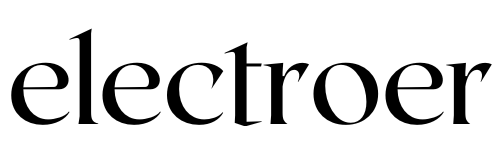Using a TV as a Computer Monitor: Pros and Cons, Setup Tips, and Eye Strain Reduction
Many people wonder, “Can I use a TV as a computer monitor?” The answer is yes, but it comes with its own set of pros and cons. Let’s explore the benefits and drawbacks of using a TV for this purpose, along with practical tips for optimizing your setup and reducing eye strain.
Transforming your TV into a computer monitor opens up a world of possibilities, combining entertainment and productivity seamlessly!
Pros and Cons of Using a TV as a Computer Monitor
Using a TV as a computer monitor offers a range of advantages and disadvantages that users should carefully consider before making the decision to integrate their television into their computing setup. While the prospect of a larger screen size and enhanced multimedia experience may be appealing, there are also potential drawbacks such as resolution limitations and input lag that can impact usability. In this section, we’ll explore the pros and cons of using a TV as a computer monitor in detail, providing insights to help you make an informed choice for your workstation or entertainment setup.

Pros of Using a TV as a Computer Monitor
Larger Screen Size
One of the primary advantages of using a TV as a computer monitor is the significantly larger screen size it offers compared to traditional monitors. This provides a more immersive experience for gaming, multimedia consumption, and productivity tasks.
Cost-Effectiveness
In many cases, TVs can be more cost-effective than dedicated computer monitors of similar sizes. This affordability makes them an attractive option for individuals looking to upgrade their display setup without breaking the bank.
Entertainment and Productivity
Another benefit is the dual functionality of a TV as both a monitor and an entertainment hub. You can seamlessly switch between working on spreadsheets and streaming your favorite movies or TV shows without the need for separate devices. This versatility makes TVs a popular choice for home offices and entertainment setups alike.
Multi-Purpose Connectivity Options
Modern TVs come equipped with a variety of connectivity options, including HDMI, DisplayPort, and USB ports. This allows for easy connection to your computer or laptop, as well as other peripherals such as gaming consoles or Blu-ray players. With the right cables and adapters, you can create a versatile workstation or entertainment center tailored to your needs.
Cons of Using a TV as a Computer Monitor
Resolution and Pixel Density
While TVs offer larger screen sizes, they often have lower pixel density compared to dedicated computer monitors. This can result in less sharp and detailed imagery, especially when viewing text or fine graphical elements up close. If you primarily use your computer for tasks that require precise detail, such as graphic design or photo editing, a dedicated monitor with higher resolution may be preferable.
Input Lag and Response Time
Another drawback is input lag and response time, which can affect the overall responsiveness of your computer when using a TV as a monitor. TVs are optimized for video playback rather than fast-paced computing tasks, leading to noticeable delays in mouse and keyboard input. This can be frustrating for gamers or anyone who requires quick and accurate interactions with their computer.
Eye Strain and Viewing Distance
Using a TV as a computer monitor can also contribute to eye strain, particularly if the screen is too large or the viewing distance is too short. Sitting too close to a large TV screen can cause discomfort and fatigue, while prolonged exposure to bright or flickering images can exacerbate eye strain symptoms. It’s essential to find the right balance between screen size, viewing distance, and ergonomic setup to minimize eye strain and discomfort.
Top 5 TVs For PC Monitors
When it comes to using a TV as a PC monitor, selecting the right television is crucial to ensure optimal performance and visual quality. While many TVs can function adequately as computer monitors, some models offer features and specifications that make them particularly well-suited for this purpose. Here are some of the best TVs for PC monitors:
- Samsung QLED Q80A: Known for its vibrant colors and impressive contrast, the Samsung QLED Q80A series delivers stunning visuals ideal for both work and entertainment. With features like a high refresh rate and low input lag, this TV ensures smooth performance, making it perfect for gaming and productivity tasks alike.
- LG OLED C1: LG’s OLED C1 series stands out for its exceptional picture quality and deep blacks, thanks to its OLED display technology. With support for HDMI 2.1 and variable refresh rate (VRR), this TV offers a responsive and immersive gaming experience, making it a top choice for PC gamers.
- Sony Bravia X90J: The Sony Bravia X90J boasts a bright and vibrant display with excellent motion handling, making it well-suited for fast-paced gaming and multimedia content. Its HDMI 2.1 support and dedicated gaming features ensure low input lag and smooth gameplay, while its sleek design adds a touch of elegance to any workspace.
- TCL 6-Series: Offering excellent value for money, the TCL 6-Series combines affordability with impressive performance. With features like Dolby Vision HDR and full-array local dimming, this TV delivers vivid colors and deep blacks, making it an excellent choice for both work and play.
- Vizio M-Series Quantum: The Vizio M-Series Quantum offers a balance of performance and affordability, making it a popular choice for budget-conscious users. With features like Quantum Dot technology and variable refresh rate support, this TV delivers smooth and immersive visuals, making it suitable for gaming and multimedia consumption.
Overall, these TVs stand out for their exceptional picture quality, low input lag, and gaming-friendly features, making them some of the best options for use as PC monitors. Whether you’re looking for top-of-the-line performance or affordable reliability, there’s a TV on this list to suit your needs and budget.

How to Use a TV as a Computer Monitor?
Choosing the Right TV
When selecting a TV for use as a computer monitor, consider factors such as screen size, resolution, refresh rate, and connectivity options. Opt for a TV with a high-resolution display (e.g., 4K) and a fast refresh rate (e.g., 120Hz) for optimal image quality and smooth performance. Additionally, ensure that the TV has compatible input ports for connecting to your computer or laptop.
Connecting the TV to the Computer
Once you’ve chosen the right TV, connecting it to your computer is relatively straightforward. Use an appropriate cable (e.g., HDMI or DisplayPort) to connect the TV to your computer’s graphics card or motherboard. Depending on your setup, you may need to adjust display settings on both the computer and the TV to ensure compatibility and optimal performance.
Adjusting Display Settings
After connecting the TV to your computer, you may need to adjust various display settings to achieve the best image quality and performance. This includes configuring resolution, refresh rate, color balance, and scaling options to match your preferences and usage requirements. Most modern operating systems provide intuitive controls for adjusting these settings via the display settings menu.
Optimizing Your TV Setup for Productivity
Adjusting Resolution and Refresh Rate
To optimize your TV setup for productivity, adjust the resolution and refresh rate to suit your workflow and preferences. Higher resolutions offer more screen real estate for multitasking and content creation, while faster refresh rates ensure smooth motion and reduced eye strain during prolonged use. Experiment with different settings to find the right balance between clarity and performance.
Tweaking Display Settings
In addition to resolution and refresh rate, consider tweaking other display settings such as brightness, contrast, and color temperature to enhance readability and comfort. Adjusting these settings can help reduce eye strain and fatigue, especially when working for extended periods in varying lighting conditions. Many TVs offer preset picture modes or advanced calibration options for fine-tuning image quality to your liking.
Using Productivity Apps and Tools
To further enhance productivity, take advantage of productivity apps and tools designed to optimize your workflow on a large screen. This includes task management apps, note-taking software, and screen-splitting utilities that enable efficient multitasking and organization. By leveraging these tools, you can maximize the benefits of using a TV as a computer monitor for work and leisure activities.
Optimize Your Setup for Productivity
Fine-tune the display settings to maximize productivity and comfort during extended computer use. Adjust the resolution and refresh rate for optimal image quality and smooth performance, and customize color and brightness settings to reduce eye strain and fatigue.
Enhance Connectivity
Take advantage of the TV’s connectivity options to expand its functionality and versatility. Connect additional peripherals such as external hard drives, speakers, and input devices to create a comprehensive workstation or entertainment center tailored to your needs.
By following these steps and optimizing your setup, you can enjoy a seamless and efficient computing experience using a TV as a monitor.
Tips for Reducing Eye Strain
Adjusting Brightness and Contrast
One of the most effective ways to reduce eye strain when using a TV as a computer monitor is to adjust the brightness and contrast settings. Lowering the brightness level and increasing the contrast ratio can help minimize glare and improve visibility, especially in low-light environments. Aim for a comfortable balance that provides adequate brightness without causing discomfort or fatigue.
Taking Regular Breaks
Another important tip is to take regular breaks from screen time to rest your eyes and prevent fatigue. Follow the 20-20-20 rule: every 20 minutes, take a 20-second break and look at something 20 feet away to reduce eye strain and refocus your vision. Additionally, practice eye exercises and relaxation techniques to alleviate tension and promote eye health throughout the day.
Using Blue Light Filters
Many TVs and computers offer built-in blue light filters or software solutions that reduce the amount of blue light emitted by the screen. Blue light can contribute to eye strain and disrupt sleep patterns, especially when viewing screens for extended periods, particularly at night. Enable blue light filters during evening hours or use dedicated software to adjust color temperature and reduce blue light exposure for a more comfortable viewing experience.
Optimize Viewing Distance
Maintain an appropriate viewing distance from the TV to reduce eye strain and discomfort. Sit at least twice the diagonal length of the TV away for comfortable viewing, and adjust your seating position or TV placement as needed to achieve the optimal viewing distance.
Practice Good Ergonomics
Ensure that your workstation is set up ergonomically to promote comfort and reduce strain on your eyes and body. Position the TV at eye level and maintain a neutral posture while sitting to minimize neck and back pain. Use adjustable furniture and accessories to customize your setup to fit your unique needs and preferences.
By following these tips and adopting healthy viewing habits, you can minimize eye strain and discomfort when using a TV as a computer monitor, allowing you to work and play comfortably for longer periods.
FAQs
1. Can I connect any TV to my computer as a monitor?
Yes, most modern TVs support HDMI or DisplayPort connectivity, making them compatible with computers and laptops.
2. Will using a TV as a computer monitor affect image quality?
It depends on the TV’s resolution, refresh rate, and display settings. Some TVs may offer lower pixel density or slower response times compared to dedicated monitors.
3. How far should I sit from the TV when using it as a monitor?
The optimal viewing distance varies depending on the TV’s screen size and resolution. As a general rule, sit at least twice the diagonal length of the TV away for comfortable viewing.
4. Can prolonged use of a TV as a computer monitor cause eye damage?
Extended screen time can contribute to eye strain and discomfort, but there’s no evidence to suggest that it causes permanent eye damage.
5. Are there any special considerations for gaming on a TV as a monitor?
Gamers may experience input lag and motion blur when using a TV as a monitor, especially with fast-paced games. Look for TVs with low input lag and high refresh rates for optimal gaming performance.
6. Can I use a wireless connection to connect my computer to the TV?
Yes, some TVs support wireless display technologies such as Miracast or Chromecast, allowing you to mirror your computer screen wirelessly.
7. How do I adjust the screen resolution on my TV when using it as a monitor?
Access the display settings menu on your TV and adjust the resolution settings to match your computer’s output resolution.
8. Is it possible to use multiple TVs as monitors for a single computer?
Yes, you can use multiple TVs as monitors by connecting them to your computer’s graphics card or using a multi-monitor setup.
9. Can I use a TV with a curved screen as a computer monitor?
Yes, curved TVs can be used as computer monitors, but they may not offer significant benefits in terms of productivity or gaming performance.
10. Are there any health risks associated with using a TV as a computer monitor?
While prolonged screen time can contribute to eye strain and discomfort, there are no significant health risks associated with using a TV as a computer monitor when used responsibly and in moderation.
Conclusion
Using a TV as a computer monitor can offer several advantages, including size, affordability, and versatility. However, it’s essential to consider the potential drawbacks, such as resolution limitations, input lag, and eye strain. By choosing the right TV, optimizing your setup for productivity, and implementing strategies to reduce eye strain, you can enjoy a comfortable and efficient computing experience on a large screen.