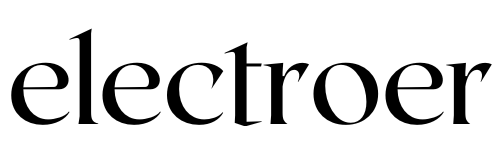To check if your computer is being monitored, monitor your internet connections and use tools like TCPView to track every connection your computer makes. Also, review recent activity and installed programs for any unfamiliar files, login events, browser history, and remote access programs like LogMeIn or TeamViewer.
Related Topics:
- Can I Use a TV as a Computer Monitor?
- How Do I Dispose of Old Computer Monitors?
- Disadvantages of Using TV as a Computer Monitor
- How to Use the TV as a Monitor?
- Find the Best Monitor for Movies Watching
In today’s digital age, concerns about computer monitoring are valid, whether it’s at work or at home. Many people worry about their privacy and whether someone might be spying on their computer activities without their knowledge. In this blog post, we will explore how to determine if your computer is being monitored and discuss the telltale signs to watch out for.
By the end of this article, you’ll have a clearer understanding of how to protect your privacy and detect any unauthorized monitoring of your computer.
Initial Clues Your Computer Might Be Monitored
To check if your computer is being monitored, you can use tools like TCPView to monitor your internet connections. Look for any unusual activity, such as unrecognized files, login events, and installed programs that you didn’t install yourself, which could indicate remote access software.
Additionally, reviewing your task manager or activity monitor can help identify any background processes that may be monitoring your computer. Stay vigilant to protect your privacy.
Unusual Software Behavior
One of the initial signs that your computer might be monitored is unusual software behavior. Unknown programs or applications running in the background or unexpected changes in your system settings could indicate monitoring software.
Strange Network Activity
If you notice unexplained network activity, such as unexpected data transfers or connections to suspicious IP addresses, it could be a red flag that your computer is being monitored.
Assessing System Logs And Recent Activity
One of the key methods to determine if your computer is being monitored is to assess system logs and recent activity. By analyzing login events, scrutinizing browser history, and reviewing system logs, you can gain insights into any unauthorized or suspicious activities on your computer.
Analyzing Login Events
Inspect the login events on your computer to identify any unusual or unauthorized access. Look for any login attempts from unknown or unrecognized sources, as well as any abnormal patterns in login times or frequencies.
Scrutinizing Browser History
Review your browser history for any unexpected or unauthorized websites visited. Pay close attention to any unusual or suspicious web activity, such as visits to unfamiliar or potentially malicious websites.
Audit Installed Programs
To check if your computer is being monitored, you can audit the installed programs. Look for any remote access programs like LogMeIn or TeamViewer that you didn’t install. Additionally, review recent activity on your computer, such as accessed files, login events, and browser history, to identify any suspicious or unrecognized activity.
Spotting Remote Access Tools
One way to check if your computer is being monitored is by auditing the installed programs. Start by looking for remote access tools that you didn’t install yourself. These tools allow someone to gain unauthorized access to your computer remotely. Common examples of remote access programs include LogMeIn and TeamViewer. If you find any unfamiliar remote access tools, it could be a sign that your computer is being monitored.
Identifying Unknown Applications
In addition to remote access tools, it’s important to identify any unknown applications on your computer. These could be monitoring software that has been installed without your knowledge. To do this, review the list of installed programs on your computer. Look for any applications that you don’t recognize or remember installing. Unknown applications could be a red flag that your computer is being monitored. Here are a few steps to help you audit your installed programs:
- Open the Start menu and navigate to the Control Panel.
- Click on “Programs” or “Programs and Features”.
- Look through the list of installed programs and identify any unfamiliar or suspicious applications.
- If you find any unknown applications, do a quick internet search to gather more information about them.
- If you determine that an application is monitoring software or spyware, it’s important to remove it from your computer to ensure your privacy and security.
By regularly auditing your installed programs, you can stay vigilant and protect your computer from being monitored without your consent. Remember to also keep your antivirus and anti-malware software up to date to further enhance your computer’s security.
Network Connections And Monitoring
To check if your computer is being monitored, you can use tools like TCPView to monitor every connection your computer makes to the internet. Additionally, you can check for any unfamiliar activity on your computer, such as recently accessed files, login events, browser history, and system logs, as well as review installed programs for any remote access applications that you didn’t install.
One of the most effective ways to determine if your computer is being monitored is by examining your network connections. Monitoring software, often used by malicious actors, allows them to spy on your activities and transmit your data over the internet. However, you can take control of your privacy by using tools like TCPView to inspect and analyze all the connections your computer makes to the internet.
Using Tcpview To Inspect Connections
TCPView is a powerful utility that enables you to monitor and manage network connections on your computer. With TCPView, you can easily identify any suspicious connections that may indicate unauthorized monitoring. Here’s how to use TCPView to check your network connections:
- Download and install TCPView from the official website.
- Launch TCPView and wait for it to populate the list of active connections.
- Scan through the connections and look for any unfamiliar or suspicious entries.
- Pay attention to connections that are established with unknown IP addresses or have unusual process names.
- If you suspect any connection to be monitoring software, you can right-click on it and select “End Process” to terminate it.
Examining Open Network Ports
In addition to inspecting network connections, examining open network ports can also provide valuable insights into potential monitoring activities. Open ports allow communication between your computer and external devices or networks. Here’s how you can examine open network ports:
- Open a command prompt or terminal window on your computer.
- Type the command “netstat -a” and press Enter.
- A list of open ports and their associated connections will be displayed.
- Look for any open ports that you don’t recognize or expect.
- If you find suspicious open ports, you can further investigate them using online resources or consult with a cybersecurity professional.
By regularly inspecting your network connections and examining open network ports, you can stay vigilant and identify any potential monitoring activities on your computer. Taking these proactive steps helps ensure your privacy and protects your sensitive information from prying eyes.
Task Manager: A Closer Look
To check if your computer is being monitored, take a closer look at the task manager. Use the task manager to review running processes and monitor network activity for any suspicious programs or connections. Keep an eye out for any unfamiliar applications or processes that could indicate monitoring software.
Task Manager: A Closer Look Task Manager is a built-in Windows utility that allows you to monitor the processes running on your computer. It’s a powerful tool that can help you identify if your computer is being monitored. Here’s a closer look at how to use Task Manager to check for monitoring activity. Background Processes Red Flags One way to check for monitoring activity is to look for suspicious background processes running on your computer. These processes can be the result of spyware or malware that’s been installed on your system. To view the running processes on your computer, open Task Manager and go to the Processes tab. Look for any processes that you don’t recognize or that are using a high amount of CPU or memory resources. These could be red flags indicating that your computer is being monitored.
Resource Usage Anomalies Another way to use Task Manager to check for monitoring activity is to look for resource usage anomalies. If your computer is being monitored, you may notice that certain resources such as CPU, memory, or disk usage are being used more heavily than usual. To view resource usage, open Task Manager and go to the Performance tab. Look for any spikes or unusual patterns in the usage graphs. These could indicate that your computer is being monitored. In conclusion, Task Manager is a powerful tool that can help you identify if your computer is being monitored. By monitoring background processes and resource usage anomalies, you can detect any suspicious activity on your system and take steps to protect your privacy and security.
Anti-spyware Tools
To check if your computer is being monitored, you can install anti-spyware tools such as TCPView, which allows you to monitor every internet connection your computer makes. You can also review your recent activity and installed programs to look for anything suspicious, such as remote access programs that you did not install yourself.
It’s important to take steps to protect your privacy and security online.
Choosing The Right Anti-spyware
When selecting anti-spyware tools, opt for reputable software providers. Look for programs that offer real-time protection and regular updates.
Regular Scanning For Peace Of Mind
Perform regular scans to detect and remove any spyware threats. Schedule automated scans for added security.
Legal Aspects Of Monitoring
When it comes to the legal aspects of monitoring your computer, it’s essential to understand your rights and know when monitoring crosses the line into invasion.
Understanding Your Rights
It’s crucial to know your rights when it comes to computer monitoring to protect your privacy.
When Monitoring Becomes Invasion
Monitoring becomes an invasion when it violates your privacy rights or goes beyond what is legally permissible.
Securing Your System
To determine if your computer is being monitored, you can check your internet connections using tools like TCPView. Look for any unfamiliar activity, such as recently accessed files, unknown login events, or suspicious programs installed on your device. Keep an eye out for remote access programs like LogMeIn or TeamViewer that you didn’t install, as they could be signs of monitoring software.
Stay vigilant and protect your privacy.
Implementing Strong Security Practices
When it comes to securing your system, implementing strong security practices is crucial. Start by using complex passwords and enabling two-factor authentication for added protection.
Regularly update your operating system and software to patch vulnerabilities. Enable firewall protection and install reputable antivirus software to detect and remove malware.
Removing Unnecessary Programs
To enhance your system’s security, remove unnecessary programs that could be potential entry points for hackers. Uninstall unused applications and disable startup programs to minimize security risks.
Review your installed programs list and remove any suspicious software that you did not install. Regularly scan your system for malware and adware to ensure a clean and secure environment.
Dealing With Unauthorized Monitoring
To determine if your computer is being monitored, check for unusual internet connections and use tools like TCPView to monitor all connections. Additionally, review recent activity and installed programs for any signs of remote access software. Use the task manager to check for any suspicious background processes.
Steps To Take If You’re Being Spied On
If you suspect unauthorized monitoring, act promptly to protect your privacy. First, document any suspicious activity you’ve noticed on your computer. Then, disconnect from the internet to prevent further data transmission. Next, run a thorough antivirus scan to detect any spying software. Finally, change your passwords to secure your accounts.
When To Seek Professional Help
If you’re unsure how to handle the situation, consult a cybersecurity professional. They can conduct a forensic analysis to identify any monitoring software. Legal advice may also be necessary if your privacy rights have been violated. Remember, timely action is crucial in addressing unauthorized monitoring.
Maintaining Privacy At Work
Worried about privacy at work? Use tools like TCPView to monitor your computer’s internet connections and check for any unauthorized activity. Review recent file access, installed programs, and background processes to ensure your computer is not being monitored without your knowledge.
Maintaining Privacy at Work Privacy is a fundamental right that everyone should have, including at work. With the advent of technology, it has become easier for employers to monitor their employees’ activities on company-owned devices. This can be a cause for concern for employees who value their privacy. In this article, we will discuss how to check if your computer is being monitored and provide best practices for maintaining privacy at work. Navigating Employer Surveillance Employers have the right to monitor their employees’ activities on company-owned devices, but this does not mean that they can invade their privacy. It is important for employers to strike a balance between monitoring their employees and respecting their privacy. As an employee, it is important to understand your employer’s surveillance policies and how they are monitoring your activities.
Some common ways that employers monitor their employees include:
- Monitoring Internet activity
- Tracking keystrokes
- Recording phone calls
- Installing surveillance cameras
Monitoring Emails Best Practices for Workplace Privacy To maintain privacy at work, here are some best practices to follow:
- Use a strong password to protect your computer and accounts.
- Avoid using company-owned devices for personal use.
- Be mindful of what you do and say on company-owned devices.
- Use a virtual private network (VPN) to encrypt your internet traffic.
- Keep your software and operating system up to date to prevent malware infections.
– Regularly check your computer for suspicious activity, such as unauthorized logins or programs running in the background.
In conclusion, it is important for employees to maintain their privacy at work. By following best practices and understanding their employer’s surveillance policies, employees can protect their privacy while still being productive at work. Remember, privacy is a fundamental right that everyone should have, and it is up to us to protect it.
Frequently Asked Questions
Can You Tell If Someone Is Monitoring Your Computer?
You can check if someone is monitoring your computer by monitoring your internet connection. Use tools like TCPView to track every connection your computer makes to the internet. Additionally, look for any unfamiliar activity on your computer, such as recently accessed files, login events, browser history, and installed programs.
Is There A Way To Tell If Someone Is Remotely Viewing Your Computer?
Yes, there are ways to tell if someone is remotely viewing your computer. You can check for any unfamiliar login events, recently accessed files, browser history, and installed programs such as LogMeIn and TeamViewer. You can also use tools like TCPView to monitor every connection your computer makes to the internet.
Reviewing your task manager or activity monitor can also reveal any suspicious background programs.
How Do You Know If Your Employer Is Monitoring Your Computer?
You can check for monitoring software by reviewing background tasks and installed programs. Use tools like TCPView to monitor internet connections for unusual activity. Also, look for unauthorized access, recently accessed files, and unfamiliar login events on your computer.
Can Someone Spy On My Computer Without Me Knowing?
Yes, someone can spy on your computer without you knowing. They may install spyware without physical access. Use anti-spyware programs and check for unfamiliar connections or installed programs to protect your computer.
Conclusion
Being aware of whether your computer is being monitored is crucial for maintaining your privacy and security. By checking your internet connections and monitoring your computer’s activity through tools like TCPView, you can detect any unauthorized monitoring software. Additionally, reviewing installed programs and checking for remote access apps can help identify potential monitoring activities.
Remember to regularly check for any suspicious activity on your computer to ensure your privacy remains intact. Stay vigilant and take necessary steps to protect your personal information.