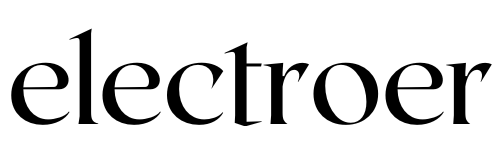In the digital age, cameras have become an integral part of our lives, capturing moments and memories with the click of a button. However, it can be frustrating when your camera starts blinking unexpectedly, disrupting your photography experience. Understanding why your camera keeps blinking is crucial to resolving the issue promptly and ensuring your device functions smoothly.
#8 Common Reasons for Camera Blinking
When you’re in the midst of capturing the perfect shot, the last thing you want is for your camera to start blinking unexpectedly. Understanding the common reasons behind this frustrating occurrence can help you troubleshoot and resolve the issue swiftly. While low battery and memory card issues are frequently cited as the primary causes of camera blinking, there are several other factors that can contribute to this problem.
1. Low Battery
Low battery is perhaps the most common reason for camera blinking. When your camera’s battery is running low, it may flash or blink to alert you to recharge or replace the battery. This blinking can vary in intensity and frequency depending on the level of battery depletion and the camera model. Some cameras may blink rapidly when the battery is critically low, while others may have a slower, intermittent blink to indicate a gradual decrease in power.
2. Memory Card Issues
Another frequent culprit behind camera blinking is issues with the memory card. If the memory card is corrupted, damaged, or not inserted properly, your camera may blink as it struggles to read or write data. This blinking can occur when you try to take a photo or video, indicating that the camera is unable to access the memory card or save the captured media. In some cases, the camera may display an error message along with the blinking light, informing you of the memory card issue.
3. Firmware Update
Sometimes, camera blinking can occur after a firmware update. While firmware updates are essential for improving performance and fixing bugs, they can occasionally cause glitches that result in blinking lights. This blinking may occur immediately after the update is installed or randomly during camera operation. It can be frustrating to experience blinking after a firmware update, especially if the update was intended to enhance the camera’s functionality. In such cases, it’s essential to check for any available patches or fixes from the manufacturer to address the blinking issue.
4. Lens Problems
Faulty lens connections or dirty lens contacts can also trigger camera blinking. Poor connections between the lens and the camera body may disrupt communication and lead to blinking or error messages. Similarly, dirt, dust, or debris on the lens contacts can interfere with electrical signals, causing the camera to blink intermittently. In some cases, removing and reattaching the lens or cleaning the camera lens can resolve the blinking issue. However, if the problem persists, it may indicate a more significant issue with the lens or camera body that requires professional attention.
5. Exposure Issues
In some cases, camera blinking may occur due to exposure issues, such as overly bright or dark conditions. When the camera’s exposure settings are not optimized for the lighting conditions, it may blink to indicate that the exposure needs adjustment. This blinking can occur in both automatic and manual exposure modes and may be accompanied by exposure compensation warnings or error messages. To address exposure-related blinking, adjust the camera’s exposure settings or use additional lighting equipment to achieve the desired exposure level.
6. Overheating
Camera blinking can also be caused by overheating. When a camera’s internal temperature rises beyond a certain threshold, it may activate a blinking warning light to indicate overheating. This is a protective measure to prevent damage to the camera’s components. If your camera starts blinking due to overheating, turn it off and allow it to cool down before resuming use. Avoid using the camera in direct sunlight or high-temperature environments for extended periods to minimize the risk of overheating.
7. Mechanical Issues
Mechanical issues, such as a stuck shutter or malfunctioning autofocus mechanism, can also cause camera blinking. These issues may prevent the camera from operating correctly, leading to blinking lights or error messages. If you suspect a mechanical problem is causing the blinking, refrain from forcing the camera’s controls and seek professional repair assistance. Attempting to fix mechanical issues yourself can cause further damage to the camera and may void the warranty.
8. Interference
Interference from external sources, such as other electronic devices or wireless signals, can sometimes trigger camera blinking. This interference can disrupt the camera’s operation and cause it to behave erratically, including blinking lights or freezing. To minimize interference-related blinking, try moving away from sources of electromagnetic interference or turning off nearby electronic devices. Additionally, avoid using wireless communication features on your camera in areas with heavy interference to prevent connectivity issues.
By addressing these common reasons for camera blinking, you can troubleshoot the issue effectively and ensure smooth and uninterrupted photography sessions.
Troubleshooting Solutions
When faced with camera blinking, it’s essential to approach the issue systematically to identify and resolve the underlying cause. While the blinking may be frustrating, there are several troubleshooting solutions you can try to address the problem effectively.
1. Checking Battery Level
Start by checking the battery level of your camera. If the battery is low, it may not have enough power to operate the camera properly, leading to blinking lights or other issues. Depending on your camera model, the blinking pattern may vary to indicate different levels of battery depletion. If the battery is low, recharge it or replace it with a fully charged one. Keeping spare batteries on hand can ensure uninterrupted shooting sessions, especially when you’re away from power sources for an extended period.
2. Examining Memory Card
Next, remove the memory card from your camera and inspect it for any visible damage or dirt. A corrupted or damaged memory card can cause the camera to blink as it struggles to read or write data. Try formatting the memory card using your camera’s formatting function or using a different memory card to see if the blinking persists. If the issue is with the memory card itself, consider replacing it with a new one from a reputable brand to ensure compatibility and reliability.
3. Updating Firmware
Check if there are any available firmware updates for your camera model. Firmware updates often include bug fixes and performance improvements that can address issues like camera blinking. Before updating the firmware, make sure to read the release notes provided by the manufacturer and follow the update instructions carefully. Ensure that the camera’s battery is fully charged before starting the update process to prevent any interruptions or potential damage to the camera’s firmware.
4. Inspecting Lens Connections
Poor connections between the lens and the camera body can also cause camera blinking. Remove the lens from your camera and inspect both the lens and camera body for any dirt, debris, or damage. Clean the lens contacts using a soft, dry cloth or a lens cleaning solution recommended by the manufacturer. Reattach the lens securely to the camera body, ensuring that it clicks into place. If you have multiple lenses, try using a different lens to see if the blinking persists. This can help determine if the issue is with the lens or the camera body itself.
5. Resetting Camera Settings
If the blinking persists despite trying the above steps, consider resetting your camera to its factory settings. This will revert all settings to their default values, potentially resolving any software-related issues causing the blinking. Keep in mind that resetting the camera will erase any customized settings, so make sure to back up your preferences beforehand if possible. Consult your camera’s user manual for instructions on how to perform a factory reset, as the process may vary depending on the camera model.
6. Checking for Overheating
Camera blinking can sometimes be triggered by overheating, especially during prolonged use or in hot environments. If your camera feels unusually hot to the touch or starts blinking erratically, turn it off immediately and allow it to cool down. Avoid using the camera in direct sunlight or high-temperature environments for extended periods, as this can exacerbate overheating issues. If overheating persists, consider using an external cooling device or adjusting your shooting conditions to prevent further damage to the camera.
7. Testing in Different Shooting Modes
Experiment with different shooting modes and settings to see if the blinking persists. Sometimes, camera blinking may be related to specific shooting modes or settings that are not compatible with your camera’s current configuration. Try switching between automatic and manual shooting modes, adjusting exposure settings, or disabling features such as image stabilization or continuous autofocus. This can help isolate the cause of the blinking and determine if it’s related to a specific shooting mode or setting.
By following these troubleshooting solutions, you can effectively diagnose and resolve camera blinking issues, ensuring smooth and uninterrupted photography sessions. If the blinking persists despite your best efforts, consider seeking professional assistance from the manufacturer’s customer support or a certified camera technician.
Advanced Troubleshooting Steps
Advanced troubleshooting steps are additional measures you can take when basic troubleshooting solutions fail to resolve the issue of camera blinking. These steps are more complex and may require a deeper understanding of your camera’s internal workings or specialized equipment. Here’s an explanation of each advanced troubleshooting step:
- Resetting Camera Settings: Resetting your camera to its factory settings can help resolve persistent issues that basic troubleshooting methods couldn’t fix. This step restores all settings to their original configurations, eliminating any potential software glitches or conflicts that may be causing the blinking.
- Contacting Manufacturer Support: If you’re unable to diagnose or fix the problem on your own, reaching out to the manufacturer’s customer support team can provide you with expert assistance. They may have access to additional troubleshooting resources or be able to offer personalized guidance based on your camera model and the specific issue you’re experiencing.
- Seeking Professional Repair Assistance: If the blinking persists despite your best efforts, it may indicate a hardware issue that requires professional repair. Taking your camera to an authorized service center or technician allows for a thorough diagnosis and repair of any internal components that may be causing the problem. Attempting to repair the camera yourself could void the warranty or cause further damage, so it’s best to leave it to the experts.
These advanced troubleshooting steps go beyond the basic measures and are typically reserved for more complex or persistent issues. By following these steps, you can ensure that you’ve exhausted all possible avenues for resolving the problem of camera blinking and can seek appropriate assistance if needed.
Preventive Measures
While troubleshooting solutions can help address camera blinking when it occurs, taking preventive measures can help minimize the risk of encountering this issue in the first place. By implementing these proactive steps, you can maintain the optimal performance of your camera and enjoy uninterrupted photography sessions.
1. Regular Maintenance
Make it a habit to clean your camera regularly, including the lens, sensor, and external surfaces. Dust, dirt, and debris can accumulate over time and interfere with the camera’s operation, leading to issues like blinking lights or poor image quality. Use a soft brush or air blower to remove dust and debris from the lens and sensor, and wipe down the camera body with a clean, dry cloth. Avoid using harsh cleaning agents or abrasive materials that could damage delicate components.
2. Proper Storage of Equipment
When not in use, store your camera and accessories in a dry, dust-free environment away from direct sunlight and extreme temperatures. Exposure to moisture, heat, or cold can damage the camera’s internal components and lead to issues like corrosion or malfunctioning. Consider investing in a camera bag or case to protect your gear from accidental bumps, drops, or spills during storage or transportation. Keep your camera and accessories organized and easily accessible to prevent unnecessary handling and potential damage.
3. Using Genuine Accessories
Invest in high-quality, genuine accessories such as batteries, memory cards, and lenses to ensure compatibility and reliability. Third-party or counterfeit accessories may not meet the same quality standards as genuine ones and could potentially damage your camera or compromise its performance. When purchasing accessories, choose products from reputable brands and authorized dealers to ensure authenticity and compatibility with your camera model. Avoid using generic or off-brand accessories that may not provide the same level of performance or reliability.
4. Avoiding Extreme Conditions
Avoid exposing your camera to extreme conditions, such as extreme temperatures, high humidity, or dusty environments. These conditions can damage the camera’s internal components and lead to issues like blinking lights or malfunctioning. When shooting in challenging conditions, take precautions to protect your camera, such as using a protective cover or shield, using a lens hood to prevent dust and debris from entering the lens, and using a camera rain cover to protect against moisture.
5. Regular Firmware Updates
Keep your camera’s firmware up to date by installing the latest updates provided by the manufacturer. Firmware updates often include bug fixes, performance improvements, and new features that can enhance the camera’s functionality and stability. By regularly updating your camera’s firmware, you can ensure optimal performance and compatibility with the latest accessories and software applications. Check the manufacturer’s website or official support channels regularly for firmware updates and follow the provided instructions to install them correctly.
6. Professional Inspection and Maintenance
Consider scheduling regular professional inspection and maintenance for your camera, especially if you use it frequently or in demanding environments. A certified camera technician can inspect your camera for any signs of wear or damage, clean and lubricate internal components, and perform necessary adjustments or repairs to ensure optimal performance. Professional maintenance can help extend the lifespan of your camera and prevent issues like blinking lights or malfunctioning.
By incorporating these preventive measures into your camera care routine, you can minimize the risk of encountering issues like blinking lights and ensure that your camera operates smoothly and reliably for years to come. Remember to handle your camera with care, follow manufacturer recommendations for maintenance and storage, and seek professional assistance when needed to keep your gear in top condition.
Conclusion
Camera blinking can be a frustrating issue that disrupts your photography workflow. By understanding the common causes and troubleshooting solutions outlined in this article, you can effectively diagnose and resolve the problem. Remember to take preventive measures to minimize the risk of future occurrences and enjoy uninterrupted shooting with your camera.
In conclusion, addressing camera blinking promptly is essential to ensure optimal performance and longevity of your device. By following the troubleshooting steps outlined in this article and adopting preventive measures, you can minimize the risk of camera blinking and other issues, allowing you to focus on capturing beautiful moments without interruption.
FAQs
1. Can a software update fix camera blinking issues?
Yes, installing the latest firmware updates for your camera can often resolve compatibility issues and improve performance, potentially fixing blinking problems. Make sure to follow the manufacturer’s instructions carefully when updating the firmware to avoid any complications.
2. How often should I clean my camera and lenses?
It’s recommended to clean your camera and lenses regularly, especially after use in dusty or dirty environments, to prevent dirt and debris buildup that can cause blinking and other issues. Use a soft brush, air blower, or microfiber cloth to gently remove dust and debris from the lens, sensor, and external surfaces.
3. Why is it important to use genuine accessories with my camera?
Genuine accessories such as batteries, memory cards, and lenses are designed to work seamlessly with your camera, reducing the risk of compatibility issues and potential blinking or malfunctioning. Third-party or counterfeit accessories may not meet the same quality standards and could potentially damage your camera or void the warranty.
4. What should I do if my camera continues to blink after trying all troubleshooting steps?
If basic troubleshooting steps fail to resolve the issue, contact the manufacturer’s customer support for further assistance or consider seeking professional repair services. Be prepared to provide detailed information about the issue, including when the blinking started, any error messages displayed, and steps you’ve already taken to troubleshoot.
5. Can improper storage of camera equipment cause blinking issues?
Yes, storing your camera and accessories improperly, such as exposing them to extreme temperatures or humidity, can damage components and lead to blinking or malfunctioning. It’s essential to store your equipment in a dry, dust-free environment to prevent such issues. Consider investing in a camera bag or case to protect your gear from environmental factors and accidental damage.